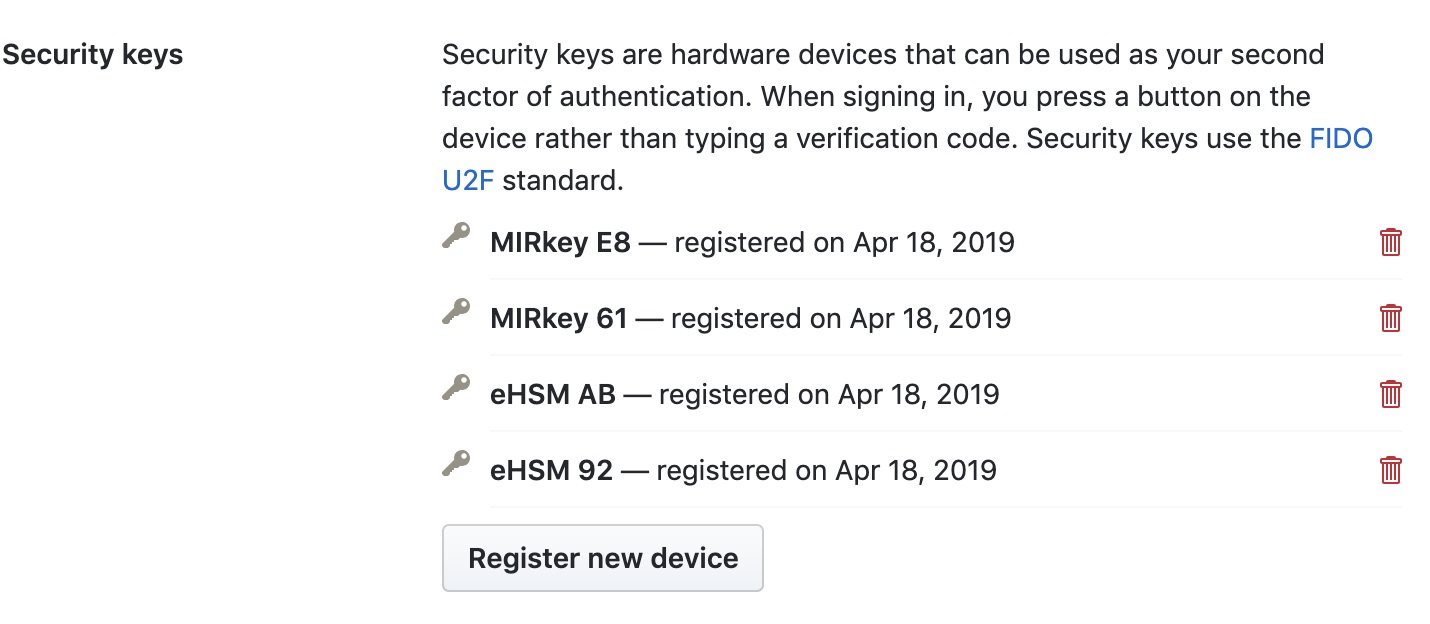Adding MIRkey security keys to a GitHub account
Last updated April 18, 2019
From a security perspective, using a security key rather than a TOTP code generated by an Authenticator App (aka “2FA”) is a step up. While a TOTP code may be intercepted as part of a phishing attack, this is not possible with a security key
In this how-to we will show you how to add a MIRkey security key as a second factor for GitHub.
-
Open your GitHub security settings, and click on the “Edit” button next to Security Keys.
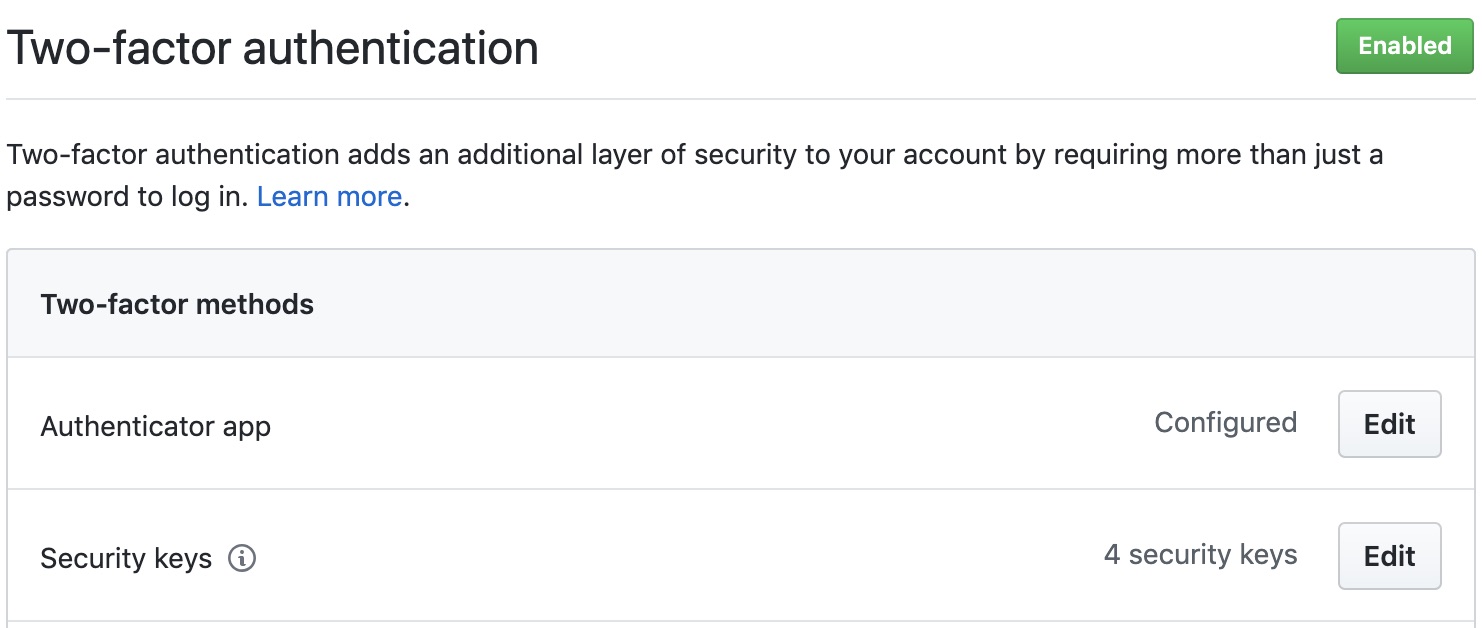
-
Scroll down to the security keys section then click “Register new device”

-
Select a name to uniquely identify the key - we recommend you use the last 2 digits of the serial number printed on the device and click “Add”
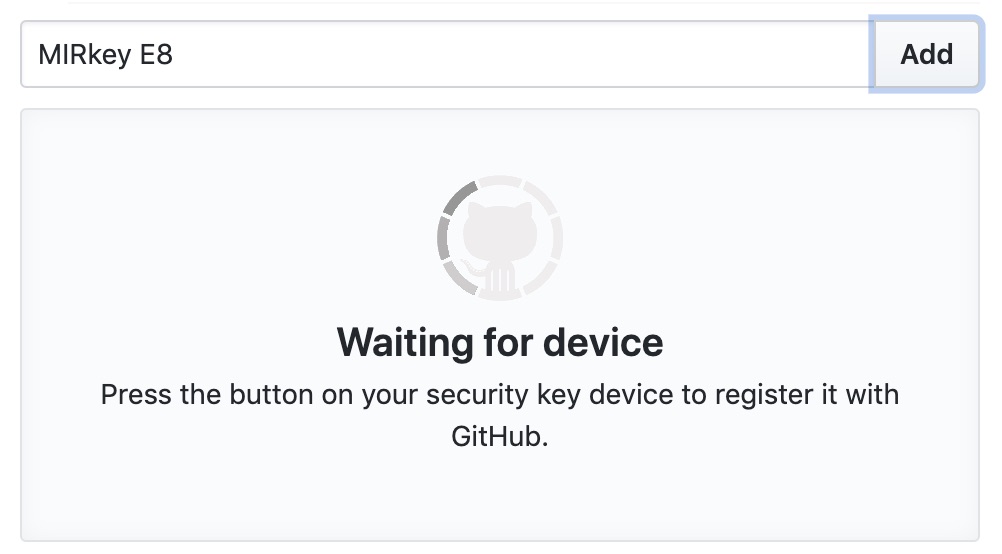
Press the button on your MIRkey.
-
Ensure that your device is now listed under the registered devices.